I’ll show you how to install PostgreSQl on Windows 10.
To install PostgreSQL, we’ll complete the following tasks:
Downloading the PostgreSQL package.
Installing and configuring PostgreSQL.
Starting the postgres server application.
Verifying that PostgreSQL is working.
Table of Contents
Install PostgreSQL
os:Ubuntu 18.04.3 LTS
C:\Users\Administrator>systeminfoC:\Users\Administrator>systeminfo
主机名: SERVER100
OS 名称: Microsoft Windows 10 专业版
OS 版本: 10.0.19042 暂缺 Build 19042
OS 制造商: Microsoft Corporation
OS 配置: 独立工作站
Step 1:Download the PostgreSQL installer
To install PostgreSQL on your computer, you can download it from the official site or by using the download link for Windows. Once you’re on the right page, click the “Download the installer” link.
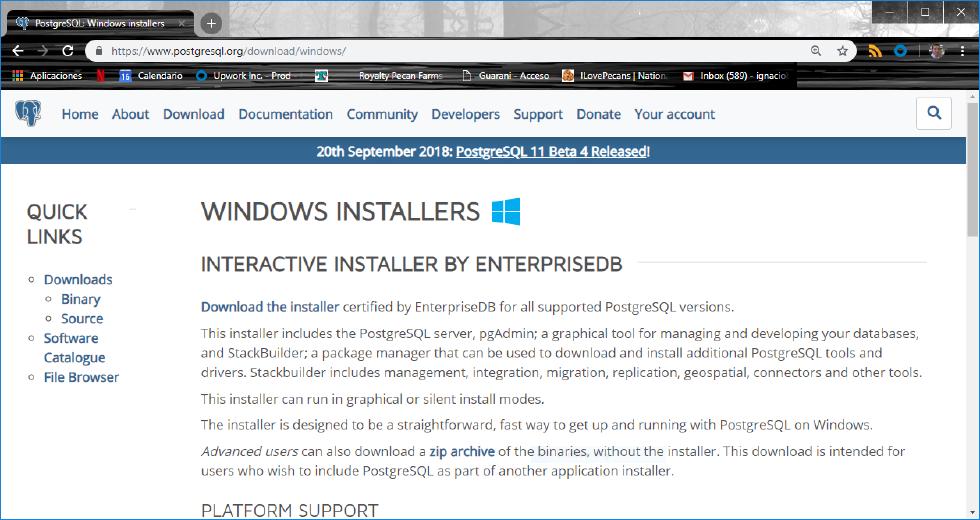
Download the PostgreSQL installer for Windows,available as a graphical installer package from the PostgreSQL website at: https://www.enterprisedb.com/downloads/postgres-postgresql-downloads
you will get:
https://get.enterprisedb.com/postgresql/postgresql-14.1-1-windows-x64.exe
Other:download a zip archive of the binaries, without the installer
postgresql-10.19-1-windows-x64-binaries.zip
https://get.enterprisedb.com/postgresql/postgresql-10.19-1-windows-x64-binaries.zip
Advanced users can also download a zip archive of the binaries, without the installer. This download is intended for users who wish to include PostgreSQL as part of another application installer
Step 2.
设置 postgres 超级用户密码(务必记住)
Step 1 :Installing and Configuring PostgreSQL
Follow the installation instructions for Ubuntu as follow:
sudo apt-get update
sudo apt-get install postgresql postgresql-clientoutput
Hit:1 http://archive.ubuntu.com/ubuntu bionic InRelease
Get:2 http://archive.ubuntu.com/ubuntu bionic-updates InRelease [88.7 kB]
Get:3 http://security.ubuntu.com/ubuntu bionic-security InRelease [88.7 kB]
Get:4 http://archive.ubuntu.com/ubuntu bionic-backports InRelease [74.6 kB]
Fetched 252 kB in 0s (531 kB/s)
Reading package lists... Done
...
Setting up nginx-core (1.14.0-0ubuntu1.7) ...
Not attempting to start NGINX, port 80 is already in use.
Setting up nginx (1.14.0-0ubuntu1.7) ...
#psqloutput
psql (9.5.17)
Type "help" for help.
PostgreSQL GUI Clients
pgAdmin is the official GUI tool for PostgreSQL and one of the most widely used.
pgadmin官网下载地址:https://www.pgadmin.org/
Uninstall Nginx on Ubuntu 18.04(aliyun)
step 1:
sudo apt-get remove nginx nginx-common # Removes all but config files.or
sudo apt-get purge nginx nginx-common # Removes everythingstep 2:
sudo apt-get autoremove # After using any of the above commands, use this in order to remove dependencies used by nginx which are no longer required.
Reinstall
To recreate it, first uninstall using purge to remove even configuration files and records:
# Run these commands as your normal login (e.g. "michael")
# Remove any existing versions of nginx
sudo apt-get remove '^nginx.*$'
# Setup a sources.list.d file for the nginx repository
cat << 'EOF' | sudo tee /etc/apt/sources.list.d/nginx.list
deb http://nginx.org/packages/ubuntu/ precise nginx
deb-src http://nginx.org/packages/ubuntu/ precise nginx
EOF
# Add nginx key
curl http://nginx.org/keys/nginx_signing.key | sudo apt-key add -
# install nginx
sudo apt-get update && sudo apt-get -y install nginxthen reinstall:
apt-get install nginxhttps://learnsql.com/blog/how-to-install-postgresql-on-windows-in-5-minutes/
