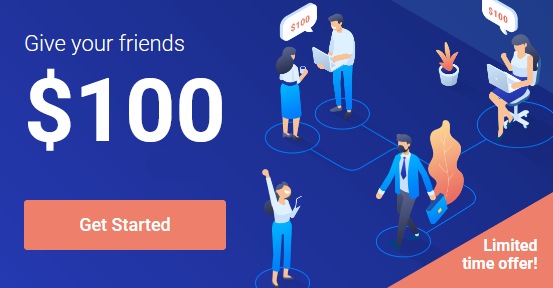This is a quick and easy guide on uploading and installing a Windows 10 Pro iso with Vultr cheaply.
Quick start
location:Tokyo
Prerequisites
new Vultr accounts
Windows Server 2016 ISO must include VirtIO Drivers.
Download Windows ISO from Microsoft.com
Building the Custom Windows ISO (Server versions only) with VirtIO Drivers
Upload Custom Windows ISO to website(Upload the custom ISO to a publicly-accessible location).
(Or past third part iso with VirtIO Drivers link url directly)
Deploy a New Instance on vultr,Server Type choice from an Uploaded ISO
open the Vultr Web Console to Install start
Network configuration
Promo get a free $100 on new Vultr accounts here limited time!
Spin a Vultr instance and do the following.
Part 1.You need Windows Server 2012 R2 ISO with Virtio Drivers
Fisrst,You must have a Windows ISO with built-in VirtIO drivers ready for use.
step 1:Download ISO from Microsoft.com
https://www.microsoft.com/en-us/evalcenter/evaluate-windows-server-2012-r2
step 2:Add VirtIO drivers for Windows to an ISO file
1.Get the latest binary VirtIO drivers for Windows, packaged as an ISO file, from https://fedorapeople.org/groups/virt/virtio-win/direct-downloads/stable-virtio/virtio-win.iso
2.Make a folder: c:\custom.
3.Extract your Windows Server ISO to: c:\custom\winserver with a compression tool such as 7zip http://www.7-zip.org/.
4.Extract the VirtIO ISO to c:\custom\winserver\virtio.
5.Use an ISO mastering tool to create your custom slipstream ISO. In general, the following mastering options are needed:
Filesystem: UDF, Include Hidden Files, Include System Files
Make image bootable.
Emulation Type: none
Boot Image: C:\custom\winserver\boot\etfsboot.com
Platform ID: 80x86
Developer ID: Microsoft Corporation
Sectors to load: 8
https://www.vultr.com/docs/windows-custom-iso-with-virtio-drivers
How to install VirtIO drivers for Windows Server 2012
step 3:Upload your own custom Windows ISO
ISOs can be used to install a custom OS, or boot your own recovery system.
You can upload your own custom ISOs
Other:
I need Windows Server 2012 R2 ISO with Virtio Drivers, if anyone have it or know about any source then please let me know.
use this link here
Windows Server 2012 R2x64:
https://drive2.minhhungtsbd.workers.dev/0:/Windows_Server_2012_R2x64.ISO
Part 2: Deploy a New Instance on Vultr
To create your Ubuntu server, go to the "Products" section and then to the "Deploy New Instance" (link) Page.
There are a ton of options on this page.
Choose Server - Choose the "Cloud Compute" option.
Server Location - Choose the "Tokyo" option.
Server Type - Choose the "Uploaded ISO" option.
Server Size - Choose the "5$/month" option.Part 3: Install Windows OS
step 1: add an ISO file link url to vultr
Windows Server 2012 R2x64: (with driver)
https://drive2.minhhungtsbd.workers.dev/0:/Windows_Server_2012_R2x64.ISO
step 2:Deploy a New Instance on vultr,Server Type choice from an Uploaded ISO
step 3: Install start
open the Vultr Web Console.
step 4:Choose the last option Windows Server 2012 r2 Datacenter evaluation (Server with a GUI)


Select "Red Hat VirtIO SCSI" driver.

Part 3:Network configuration
Go to control panel and click “Hardware” then click device manager.
Find the other devices section where your Ethernet controller and PCI device has an error symbol
Right click Ethernet controller and click “update driver software…”
网卡驱动有e1000跟virtio的区别
最大的区别是e1000提供1G虚拟网卡,virtio提供10G虚拟网卡,且Windows使用virtio虚拟网卡必须安装驱动才能正常使用。
useful links:
Install
https://cloudmini.net/chia-se-link-download-windows-iso-cai-tren-vps-vultr/
https://write.corbpie.com/installing-windows-10-pro-iso-with-virtio-on-vultr/
Vultr VPS自定义ISO功能安装Windows 2003系统图文教程
https://cloudmini.net/chia-se-link-download-windows-iso-cai-tren-vps-vultr/
https://zhuanlan.zhihu.com/p/25405231