motherboard:asus B460M
usb:16GB
OS:Windows Server21012 R2(ISO)
tool:rufus.exe
bootable mode:uefi+gpt
step 1:download Rufus and run it
Tool to create a copy of an ISO onto a USB or DVD。
step 2:download Windows server ISO from Microsoft
step 3: create USB installation media from bootable ISOs (Windows )
run rufus.exe
step 4: browse and select E:\software\Windowsserver2012R2ISO.iso
step 5:select create bootable and flash usb disk.
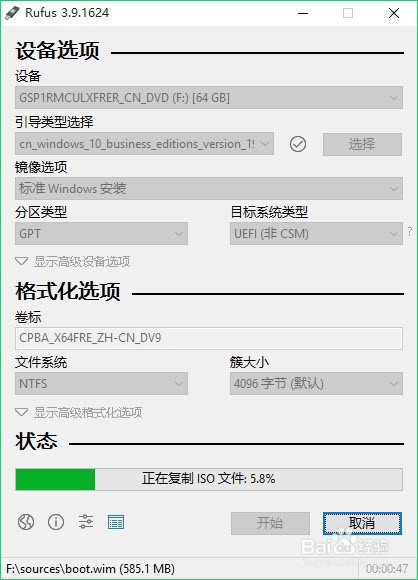
now usb disk can bootable like dvd disk.
A tutorial on using a USB flash drive to install Windows 7
https://www.lifewire.com/how-to-install-windows-7-from-usb-2626264
How to Create a Bootable Windows 7 USB Flash Drive
https://techverse.net/how-to-create-a-bootable-usb-pen-drive-for-windows-7/
U盘刻录启动盘必须从一下两种方式中做出选择:
1.使用legacy引导+mbr分区方式:即主板用bios方式启动,安装系统时,硬盘分区格式对应为mbr,即主分区方式。
2.使用用uefi引导+gpt分区: 即主板用uefi启动,安装系统时,硬盘分区格式会格式化为gpt分区格式。
以上选择须在bios中设置。
使用uefi+gpt方式安装win10
Last updated 2020.10.14:
Rufus 3.12 (1.1 MB)
Rufus 3.12 Portable (1.1 MB)
Other versions (GitHub)
Other versions (FossHub)Download the executable and run it – no installation is necessary.
step 3:create USB installation media from bootable ISOs (Windows, Linux, UEFI, etc.)
插入u盘,打开rufus,制作win10系统安装盘
step 4:
从路径选择下载的win10系统镜像,选择gpt分区,后面会自动选择从uefi引导,点击开始安装;
文件系统需要选择NTFS,因为镜像文件ISO大于4G;
分区类型选择GPT,因为UEFI方式必须选择这种格式。
安装
将需要安装系统的电脑开机,按f2进入bios;
关闭安全启动(即设置secure boot为disabled)
将boot mode设置为uefi,按f10保存并重启;
f12进入快速启动项,选择从uefi引导的u盘启动。
Realtek hd audio S1200A driver for Window server
Realtek* High Definition Audio Driver for Windows® Server 2016 for NUC8i7HNK, NUC8i7HVK
PC Audio Codecs > High Definition Audio Codecs Software
