Introduction
In this tutorial you’ll set up and deploy a production-ready ASP.NET Core application with a MongoDb Server on Ubuntu 18.04 using Nginx.
How it works
Remember the relationships.
OS/ ubuntu server 18.04-x64 Solution Folder
OS---------- ubuntu server 18.04-x64
├── .NET SDK & .NET Runtime
│ ├── .NET SDK <- ---------- SDK
│ ├── .NET Runtime <- ---------The .NET Runtime enables you to run existing console app.
│ ├── ASP.NET Core Runtime <--- The ASP.NET Core Runtime enables you to run existing web/server applications.
│ ├── .NET Desktop Runtime <---(net6.0-windows) ,The .NET Desktop Runtime enables you to run existing Windows desktop applications. This release includes the .NET Runtime; you don't need to install it separately.
├── .NET MAUI Workload &
│ ├── net6.0-ios <---ios for .NET, These TFMs represent OS-specific flavors of .NET 5 that include net5.0 plus OS-specific functionality.
│ └──net6.0-android <---Android for .NET, These TFMs represent OS-specific flavors of .NET 5 that include net5.0 plus OS-specific functionality.
├── ASP.NET Core web applications <---- Listens on http://locahost:5000
│ ├── nongodb server
│ └── redis server
└── Nginx web server <--- Listens on Port 443 / 80 and forwards HTTP/S calls to http://locahost:5000.One Ubuntu 18.04 server - Your server
ASP.NET Core Web Application - Runs your app / website on Ubuntu 18.04 server
nginx - Listens on Port 443 / 80 and forwards HTTP/S calls to your website.
A secured Nginx web server
Mongodb Redis - Keeps your app data
Supervisor - Keeps your app running
Table of contents
Requirements
Register Microsoft key and feed
Install the .NET Core Runtime
Install the .NET SDK
Create a new ASP.NET Core web application
Publish and copy over the app
Install Monodb
Install nginx as reverse proxy
Configure SSL
Configure nginx
Monitoring the app
Conclusion
Prepare an Run Evironmentn for ASP.NET Core Application on Ubuntu
Install the .NET Core 5.x Runtime <--an Run Evironmentn for ASP.NET Core Application on Ubuntu
Install the .NET Core 5.x SDK <--an Run Evironmentn for ASP.NET Core Application on Ubuntu
Prepare an ASP.NET Core Website
install web <--Running an ASP.NET Core Website on Ubuntu
install mongodb
install redis
nginx
insall nginx
Configure NGINX<--Configure NGINX as a Reverse Proxy to ASP.NET Core
install https<--Configure the reverse proxy for secure (HTTPS) client connections
domain
buy domain
part one:Prepare an Run Evironmentn for ASP.NET Core Application on Ubuntu
step 1.Setting up a Linux host
1.Prerequisites
Linux Distribution
ubuntu 18.04-x64
root permissions
2.One Ubuntu 18.04 server
There are many service providing offering a cheap Linux based VPS (virtual private server). vultr.com offers a single core, 1GB RAM instance for about 5 USD/month. The instance we select is an Ubuntu Server 18.04 *64 LTS (HVM) with 8GB of storage (SSD).
3.NET 6.0 - Supported OS versions
.NET Core 6.0 is supported on the following Linux distributions/versions:
OS:Ubuntu
Ubuntu OS Version: 20.10, 20.04, 18.04, 16.04
For information on Linux distributions supported by ASP.NET Core, see Prerequisites for .NET Core on Linux.
https://docs.microsoft.com/en-us/dotnet/core/install/linux-ubuntu#supported-distributions
step 2. connect to this instance through SSH
1.On a Windows machine, you can use mRemoteNG to connect to a Linux machine.
2.PuTTY: a free SSH and Telnet client
https://www.chiark.greenend.org.uk/~sgtatham/putty/?spm=5176.2020520101.0.0.20c74df5gR1HOz
3.Xshell6 https://www.netsarang.com/en/all-downloads/
4.Termius SSH:https://www.termius.com/windows
step 3.Prepare an Run Evironmentn for ASP.NET Core Application on Ubuntu
Prepare ASP.NET Projects
Initial Server Setup with Ubuntu 18.04
How To Install Nginx on Ubuntu 18.04
Install winscp on windows
https://winscp.net/download/WinSCP-5.15.3-Setup.exe
文件传输协议 = SFTP-3
加密协议 = SSH-2
SSH实现 = OpenSSH_7.2p2 Ubuntu-4ubuntu2.4
加密算法 = aes
压缩 = 否
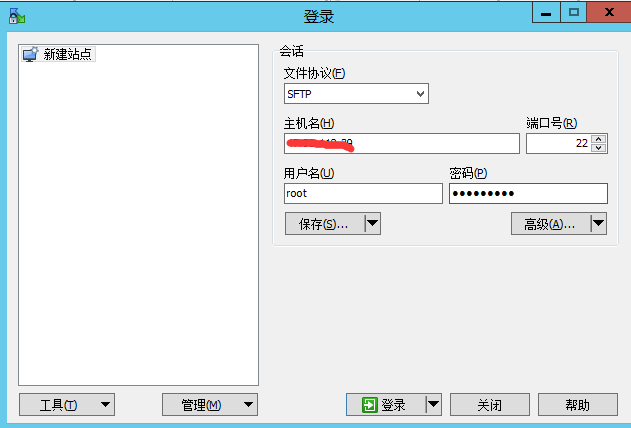
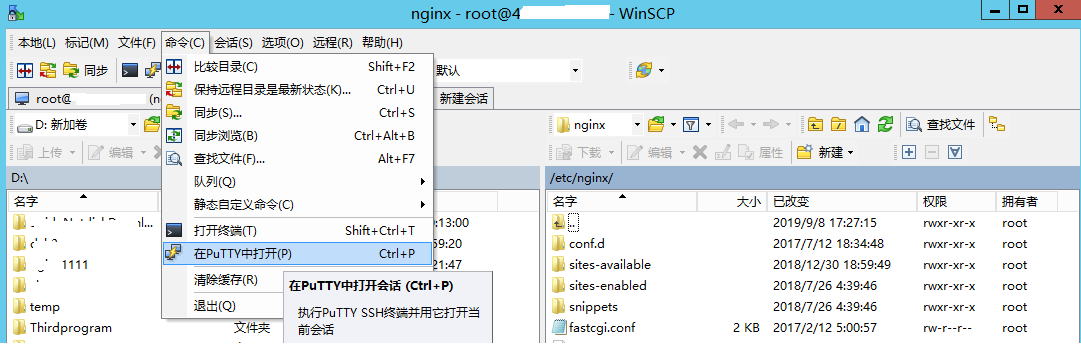
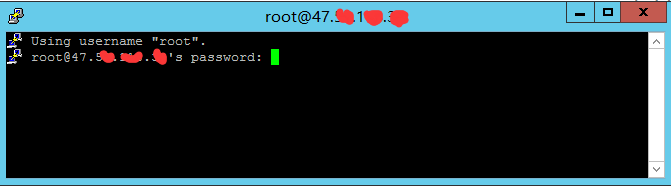
other tools:
SecureCRT+SecureFX https://www.portablesoft.org/securecrt-securefx-legacy-versions/
# lsb_release -a
No LSB modules are available.
Distributor ID: Ubuntu
Description: Ubuntu 18.04.6 LTS
Release: 18.04
Codename: bionic
https://github.com/dotnet/core/blob/master/release-notes/5.0/5.0-supported-os.md
Install using deb/rpm packages
step 1:Try purging the package list:
wget https://packages.microsoft.com/config/ubuntu/18.04/packages-microsoft-prod.deb -O packages-microsoft-prod.deb
sudo dpkg -i packages-microsoft-prod.deb
rm packages-microsoft-prod.deboutput:
Saving to: ‘packages-microsoft-prod.deb’ ...
Preparing to unpack packages-microsoft-prod.deb ...
Unpacking packages-microsoft-prod (1.0-ubuntu18.04.2) ...
Setting up packages-microsoft-prod (1.0-ubuntu18.04.2) ...step 2:Run a manual install with the following commands:
First, download a binary release for either the SDK or the runtime from one of the following sites:
Open a terminal and run the following commands:
sudo apt-get update; \
sudo apt-get install -y apt-transport-https && \
sudo apt-get update && \
sudo apt-get install -y dotnet-sdk-6.0output:
Setting up dotnet-hostfxr-6.0 (6.0.0-1) ...
Setting up dotnet-runtime-6.0 (6.0.0-1) ...
Setting up aspnetcore-runtime-6.0 (6.0.0-1) ...
Setting up dotnet-sdk-6.0 (6.0.100-1) ...
https://docs.microsoft.com/en-us/dotnet/core/install/linux-ubuntu#1804-
step 3.Check everything installed correctly
To make sure it works after you’ve set it up, just run:
#dotnet --info
.NET SDK (reflecting any global.json):
Version: 6.0.100
Commit: 9e8b04bbff
Runtime Environment:
OS Name: ubuntu
OS Version: 18.04
OS Platform: Linux
RID: ubuntu.18.04-x64
Base Path: /usr/share/dotnet/sdk/6.0.100/
Host (useful for support):
Version: 6.0.0
Commit: 4822e3c3aa
.NET SDKs installed:
6.0.100 [/usr/share/dotnet/sdk]
.NET runtimes installed:
Microsoft.AspNetCore.App 6.0.0 [/usr/share/dotnet/shared/Microsoft.AspNetCore.App]
Microsoft.NETCore.App 6.0.0 [/usr/share/dotnet/shared/Microsoft.NETCore.App]
To install additional .NET runtimes or SDKs:
https://aka.ms/dotnet-download
If the command runs, printing out information about dotnet, you're good to go.
step 4:Website Creation
#mkdir myapp
#cd myapp
#dotnet new mvc -o testOutput:
Welcome to .NET 6.0!
---------------------
SDK Version: 6.0.100
Telemetry
---------
The .NET tools collect usage data in order to help us improve your experience. It is collected by Microsoft and shared with the community. You can opt-out of telemetry by setting the DOTNET_CLI_TELEMETRY_OPTOUT environment variable to '1' or 'true' using your favorite shell.
Read more about .NET CLI Tools telemetry: https://aka.ms/dotnet-cli-telemetry
----------------
Installed an ASP.NET Core HTTPS development certificate.
To trust the certificate run 'dotnet dev-certs https --trust' (Windows and macOS only).
Learn about HTTPS: https://aka.ms/dotnet-https
----------------
Write your first app: https://aka.ms/dotnet-hello-world
Find out what's new: https://aka.ms/dotnet-whats-new
Explore documentation: https://aka.ms/dotnet-docs
Report issues and find source on GitHub: https://github.com/dotnet/core
Use 'dotnet --help' to see available commands or visit: https://aka.ms/dotnet-cli
--------------------------------------------------------------------------------------
The template "ASP.NET Core Web App (Model-View-Controller)" was created successfully.
This template contains technologies from parties other than Microsoft, see https://aka.ms/aspnetcore/6.0-third-party-notices for details.
Processing post-creation actions...
Running 'dotnet restore' on /root/dotnet_install/myapp/test/test.csproj...
Determining projects to restore...
Restored /root/dotnet_install/myapp/test/test.csproj (in 120 ms).
Restore succeeded.
The dotnet command creates a new website server application of type website for you. The -o parameter creates a directory named test where your app is stored, and populates it with the required files. The cd myApp command puts you into the newly created app directory.
step5:Run the app
Kestrel is the web server that is included by default in ASP.NET Core new project templates. It is a cross-platform web server for ASP.NET Core based on libuv, a cross-platform asynchronous I/O library. If your application accepts requests only from an internal network, you can use Kestrel by itself.
#cd testerror:
dotnet run --urls http://localhost:5005
correct:
dotnet run --urls http://0.0.0.0:5005warn: Microsoft.AspNetCore.DataProtection.KeyManagement.XmlKeyManager[35]
No XML encryptor configured. Key {b3ba5299-a2aa-40a7-a90d-a39a11b909f8} may be persisted to storage in unencrypted form.
info: Microsoft.Hosting.Lifetime[14]
Now listening on: http://localhost:5005
info: Microsoft.Hosting.Lifetime[0]
Application started. Press Ctrl+C to shut down.
info: Microsoft.Hosting.Lifetime[0]
Hosting environment: Development
info: Microsoft.Hosting.Lifetime[0]
Content root path: /root/dotnet_install/myapp/test/
step 5:Test the Application Directly on Kestrel Server

navigate to http://<serveraddress>:<port> to verify the app works on Linux locally.
visit http://localhost:5000/。,open another terminal
wget http://localhost:5000/
We use the following command to list the available releases of .NET Core on Linux host.
apt-cache search dotnet
Configure ASP.NET Core as a Background Service
We will use systemd and create a service file to start and monitor the underlying web app. systemd is an init system that provides many powerful features for starting, stopping and managing processes.
We can create a configuration file using the following command
sudo vi /etc/systemd/system/kestrel-wwwstocksocom.serviceThe content of the .sevice file is as follows.
[Unit]
Description=www.stockso.com App running on Ubuntu
[Service]
WorkingDirectory=/var/www/nopcommerce/wwwstocksocom/src/Presentation/Nop.Web/bin/release/netcoreapp3.0/publish
ExecStart=/usr/bin/dotnet /var/www/nopcommerce/wwwstocksocom/src/Presentation/Nop.Web/bin/release/netcoreapp3.0/publish/Nop.Web.dll --urls http://0.0.0.0:16999
Restart=always
# Restart service after 10 seconds if the dotnet service crashes:
RestartSec=10
KillSignal=SIGINT
SyslogIdentifier=dotnet-example
User=www-data #以www-datar的身份启动
Environment=ASPNETCORE_ENVIRONMENT=Production
Environment=DOTNET_PRINT_TELEMETRY_MESSAGE=false
[Install]
WantedBy=multi-user.targetIf you completed the configuration and save the .service file, you need to reload and enable it.
first,reload kestrel-wwwstocksocom.service
sudo systemctl daemon-reload Reload systemd manager configuration. This will rerun all generators (see systemd.generator(7)), reload
all unit files, and recreate the entire dependency tree. While the daemon is being reloaded, all sockets
systemd listens on behalf of user configuration will stay accessible.
second enable it.
sudo systemctl enable kestrel-wwwstocksocom.servicethen start it.
sudo systemctl start kestrel-wwwstocksocom.service
sudo systemctl restart kestrel-wwwstocksocom.service
sudo systemctl status kestrel-wwwstocksocom.service
sudo journalctl -fu kestrel-wwwstocksocom.service
在你的Linux 里确认 8045 处于 Listen 状态用命令: netstat -tlanp | grep 8045
首先登录到云管理控制台,然后“实例”->“更多”->“网络安全和安全组”->“安全组配置”->“配置规则”->“入方向”->“添加安全组规则”->
端口范围 80/80
授权对象 0.0.0.0/0
加规则到安全测量组
将实例加入到安全策略组
windows
1.dotnet publish
2.copy in\Debug\netcoreapp2.1\publish\*.* to linux var/www/
3.cd var/www/publish
4.dotnet project.dll
Resources
Prerequisites for .NET Core on Linux
https://docs.microsoft.com/en-us/dotnet/core/linux-prerequisites?tabs=netcore2x
Microsoft Host ASP.NET Core 3.x on Linux with Nginx
https://docs.microsoft.com/en-us/aspnet/core/host-and-deploy/linux-nginx?view=aspnetcore-3.0
Debug Linux core dumps in Visual Studio
https://devblogs.microsoft.com/cppblog/debug-linux-core-dumps-in-visual-studio/
