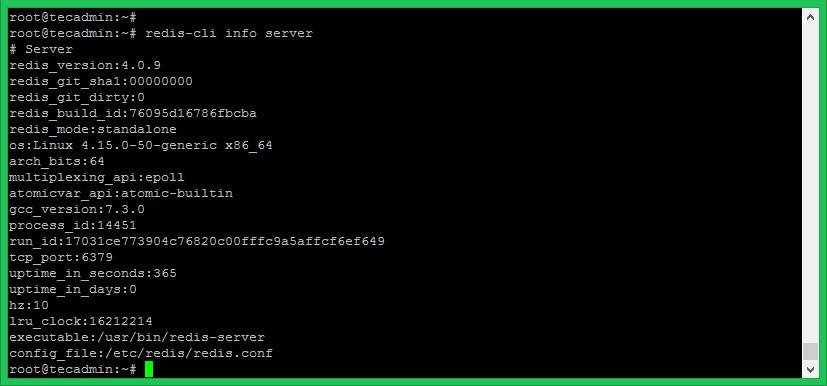Redis is an in-memory data structure store, used as a database server, cache, and message broker. Redis is written in C programming language. It also provides a PHP module for communication between PHP script with the Redis server.
This tutorial will help you with the installation of Redis server along with PHP Redis PHP extensions on an Ubuntu 19.04, 18.04 LTS, 16.04 LTS and 14.04.
https://github.com/redis/redis/releases
How to Configure a Redis Server on Ubuntu.
Table of Contents
How to Install or Uninstall Redis on Ubuntu 18.04
Step 1 – Open the terminal
Log in to your system with sudo privilege account using shell access, to which you need to install Redis.
ssh root
step 2. Update APT Repository Cache
(1)check the version table on your operating system
The package you are searching for is named redis-server. You can check its package info with apt show redis-server
apt-cache policy redis-serveror
apt show redis-serveroutput:
you able to see the version table for your operating system version display.
Package: redis-server
Version: 5:4.0.9-1ubuntu0.2
Priority: optional
Section: universe/misc
Source: redis
Origin: Ubuntu
Maintainer: Ubuntu Developers <[email protected]>
Original-Maintainer: Chris Lamb <[email protected]>
Bugs: https://bugs.launchpad.net/ubuntu/+filebug
Installed-Size: 172 kB
Depends: lsb-base (>= 3.2-14), redis-tools (= 5:4.0.9-1ubuntu0.2)
Homepage: http://redis.io/
Download-Size: 35.4 kB
APT-Sources: http://mirrors.cloud.aliyuncs.com/ubuntu bionic-updates/universe amd64 Packages
Description: Persistent key-value database with network interface
Redis is a key-value database in a similar vein to memcache but the dataset
is non-volatile. Redis additionally provides native support for atomically
manipulating and querying data structures such as lists and sets.
.
The dataset is stored entirely in memory and periodically flushed to disk.
(2)add PPA repository to your OS:
add-apt-repository ppa:chris-lea/redis-serveroutput
Redis is an open source, advanced key-value store. It is often referred to as a data structure server since keys can contain strings, hashes, lists, sets and sorted sets.
More info: https://launchpad.net/~chris-lea/+archive/ubuntu/redis-server
Press [ENTER] to continue or Ctrl-c to cancel adding it.
Get:1 http://security.ubuntu.com/ubuntu bionic-security InRelease [88.7 kB]
Get:2 http://ppa.launchpad.net/chris-lea/redis-server/ubuntu bionic InRelease [15.4 kB]
Hit:3 http://archive.ubuntu.com/ubuntu bionic InRelease
Hit:4 https://packages.microsoft.com/ubuntu/18.04/prod bionic InRelease
Get:5 http://archive.ubuntu.com/ubuntu bionic-updates InRelease [88.7 kB]
Get:6 http://ppa.launchpad.net/chris-lea/redis-server/ubuntu bionic/main i386 Packages [1,012 B]
Get:7 http://archive.ubuntu.com/ubuntu bionic-backports InRelease [74.6 kB]
Get:8 http://ppa.launchpad.net/chris-lea/redis-server/ubuntu bionic/main amd64 Packages [1,012 B]
Get:9 http://ppa.launchpad.net/chris-lea/redis-server/ubuntu bionic/main Translation-en [584 B]
Fetched 270 kB in 1s (288 kB/s)
Reading package lists... Done
(3)In order to install Redis, you first need to update the APT repository cache of your Ubuntu. You can do that with the following command: Update the apt-get packages index files and also update existing packages to the newest versions by using the following commands:
sudo apt-get update
sudo apt-get upgradeoutput
Hit:1 https://packages.microsoft.com/ubuntu/18.04/prod bionic InRelease
Hit:2 http://archive.ubuntu.com/ubuntu bionic InRelease
Hit:3 http://security.ubuntu.com/ubuntu bionic-security InRelease
Hit:4 http://archive.ubuntu.com/ubuntu bionic-updates InRelease
Hit:5 http://ppa.launchpad.net/chris-lea/redis-server/ubuntu bionic InRelease
Hit:6 http://archive.ubuntu.com/ubuntu bionic-backports InRelease
Reading package lists... Done step 2. Install Redis on Ubuntu Using the APT Command
The Redis packages are available under the default apt repository. For the installation of Redis on an Ubuntu VPS. Run below command from the terminal to install Redis on your machine:
sudo apt-get install redis-serverPress y and then hit enter to continue.
step 3. Check Redis Version
In order to check if Redis is installed properly and working correctly, you can enter the command:
redis-cli --versionThe output will display the version of the utility currently installed on your machine.
output
Redis server v=5.0.6 sha=00000000:0 malloc=jemalloc-5.1.0 bits=64 build=9260170b247e88b
step 4:check if the Redis is running.
Once the installation is completed, the Redis service will start automatically. you can check if the Redis is running. You can do this with the following command:
sudo systemctl status redis-serverAfter this, you will see Active: inactive (dead) in the output of the first command in this section.You should see something like this:
● redis-server.service - Advanced key-value store
Loaded: loaded (/lib/systemd/system/redis-server.service; enabled; vendor preset: enabled)
Active: active (running) since Sun 2018-10-28 05:10:45 PDT; 2h ago
Docs: http://redis.io/documentation,
man:redis-server(1)
Process: 2197 ExecStop=/bin/kill -s TERM $MAINPID (code=exited, status=0/SUCCESS)
Process: 2201 ExecStart=/usr/bin/redis-server /etc/redis/redis.conf (code=exited, status=0/SUCCESS)
Main PID: 2226 (redis-server)
Tasks: 4 (limit: 2319)
CGroup: /system.slice/redis-server.service
`-2226 /usr/bin/redis-server 0.0.0.0:6379
Use the following command to verify that redis is listening on all interfaces on port 6379
ss -an | grep 6379You should see something like below. 127.0.0.1 means all IPv4 addresses on the machine.
tcp LISTEN 0 128 127.0.0.1:6379 127.0.0.1:*
tcp LISTEN 0 128 [::]:6379 [::]:* Next is to enable Redis to start on system boot. Also restart Redis service once.
sudo systemctl enable redis-server.service
step 5:How to Configure a Redis Server on Ubuntu
Redis can be started without a configuration file using a built-in default configuration. But to make any extra parameter changes you can use its configuration file that is: /etc/redis/redis.conf. Edit the Redis configuration file in a text editor to make changes
sudo vim /etc/redis/redis.conf
Update the following values in Redis configuration file according to your requirement. You can increase max memory limit as per available on your server.
maxmemory 256mb maxmemory-policy allkeys-lru
The above configuration tells Redis to remove any key using the LRU algorithm when the max memory of 256mb is reached. Save the configuration file and restart the Redis service:
sudo systemctl restart redis-server.service
Step 4 – Install Redis PHP Extension
Now, if you need to use Redis from PHP application, you also need to install Redis PHP extension on your Ubuntu system. Run below command to install:
sudo apt-get install php-redis
Step 5 – Test Connection to Redis Server
Use redis-cli tool to verify the connection between the Redis server.
redis-cli 127.0.0.1:6379> ping PONG 127.0.0.1:6379>
Few more examples of redis-cli command line tool. You can find more details about redis-cli here.
redis-cli info
redis-cli info stats
redis-cli info serveroutput
redis-cli info server
# Server
redis_version:4.0.9
redis_git_sha1:00000000
redis_git_dirty:0
redis_build_id:9435c3c2879311f3
redis_mode:standalone
os:Linux 4.15.0-213-generic x86_64
arch_bits:64
multiplexing_api:epoll
atomicvar_api:atomic-builtin
gcc_version:7.4.0
process_id:750
run_id:b50683a5d3edd03ab1e4cfdc3c809acc36dcb438
tcp_port:6379
uptime_in_seconds:1239767
uptime_in_days:14
hz:10
lru_clock:14647447
How to uninstall Redis server from Ubuntu
If you use apt-get,You can simply type below command in your terminal. This will remove the redis-server package and any other dependant packages which are no longer needed (Because of --auto-remove). And also it will delete your local/config files for redis-server (Because of purge).
sudo apt-get purge --auto-remove redis-server
1.How To Install and Secure Redis on Ubuntu 18.04
https://www.digitalocean.com/community/tutorials/how-to-install-and-secure-redis-on-ubuntu-18-04
https://linuxize.com/post/how-to-install-and-configure-redis-on-ubuntu-18-04/
2.How To Install Redis with Download, extract and compile Redis
3.How to Install Redis on Ubuntu 18.04
https://www.hostinger.in/tutorials/how-to-install-and-setup-redis-on-ubuntu/
4.How to install Redis 3.2 on Debian 8 and Ubuntu 16
https://www.hugeserver.com/kb/install-redis-debian-ubuntu/
How to Install or Uninstall Redis on Ubuntu 22.04(aliyun)
202410
add-apt-repository ppa:chris-lea/redis-server
sudo apt-get update
sudo apt-get install redis-server
#apt show redis-server
output
Package: redis-server
Version: 5:6.0.16-1ubuntu1
How to Install or Uninstall Redis on Ubuntu 24.04(vultr)
202410
sudo apt-get update
sudo apt-get install redis-server
redis-cli info server
# Server
redis_version:6.0.16